Magento 2
Scalapay provides a ready-to-install extension for your Magento 2 store.
⇲ Plugin Installation
✔ Plugin Configuration
❤ Scalapay Widget
WARNING
Scalapay plugin is compatible starting from the 2.2.2 Magento version.
⇲ Plugin Installation
Please follow the instructions below to install our plugin.
- Login via SSH into your server
- Go to the Magento root
- Enable maintenance mode by running
php bin/magento maintenance:enable - Download the module by running
composer require scalapay/scalapay-magento-2 - Enable the module by running
php bin/magento module:enable Scalapay_Scalapay - Apply database updates by running
php bin/magento setup:upgrade - Deploy the static content by running
php bin/magento setup:static-content:deploy - Compile the source by running
php bin/magento setup:di:compile - Clear the cache by running
php bin/magento cache:clean - Disable maintenance mode by running
php bin/magento maintenance:disable
✔ Plugin Configuration
CONFIGURE AND ENABLE THE SCALAPAY PLUGIN
To configure and enable the Scalapay plugin, please follow this path: Stores (on the left side menu header) → Configuration → Sales→ Payment Methods
You will find a dedicated drop-down section for each of the Scalapay available products: Pay in 3 and Pay in 4.
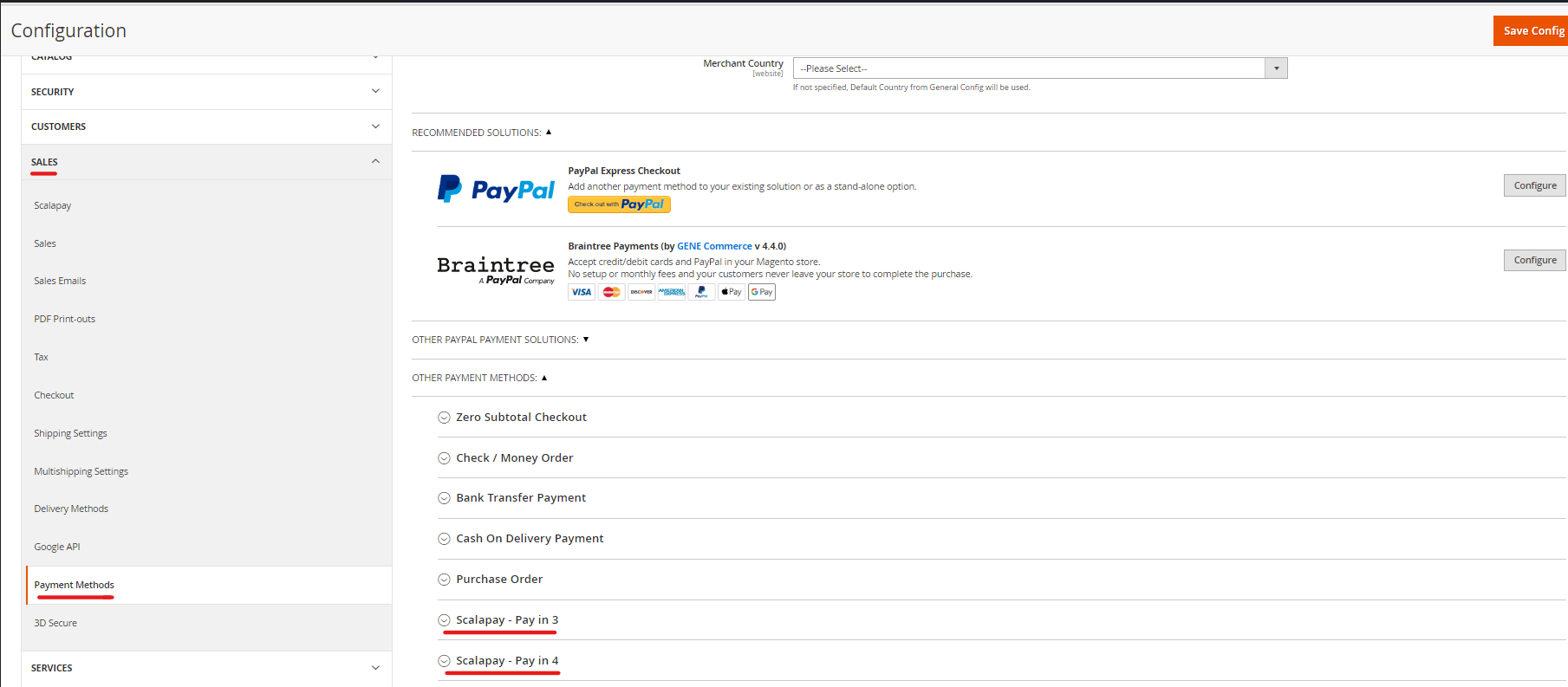
IMPORTANT
When the plugin is installed, all the products (Pay in 3 and Pay in 4) are disabled by default.
You need to:
- Enter the product tab of your interest (as per contractual terms)
- Enable the product
- Configure it and test the plugin (for the configuration, keep reading the document)
- Once the testing phase is completed, you will be provided with the Live API Key and you will be able to activate the plugin in Live mode.
PLEASE NOTE
Only the product/the products agreed as per contractual terms can be activated.
For any information or clarifications about the actionable products, please refer to your Scalapay Sales referent.
Each product section features settings that allow you to configure, test and then activate in Live mode the plugin.
● Enable disable Scalapay in live mode
The Test API key is present by default and will allow you to test the correct plugin functioning.
Once the testing phase is completed, you will be provided with the Live API Key and you will be able to activate the plugin in Live mode.
● Enable disable Delayed capture
The plugin features the Delayed Capture option: this feature can be activated per product.
● Scalapay Minimum amount and Scalapay Maximum amount
These fields allow you to adjust the default minimum and maximum amount, according to your contractual terms. The minimum amount for displaying the Scalapay plugin and accepting payments is set to 5€.
● Category restrictions
This field allows you to select the categories you want Scalapay to be activated on (we suggest that you activate Scalapay on all the categories).
● Product type restrictions
This field allows you to select the product categories you want Scalapay to be activated on.
● Payment Applicable From
The authorised countries are Austria, Belgium, Finland, France, Germany, Holland, Italy, Portugal and Spain.
The only authorised currency is Euro.
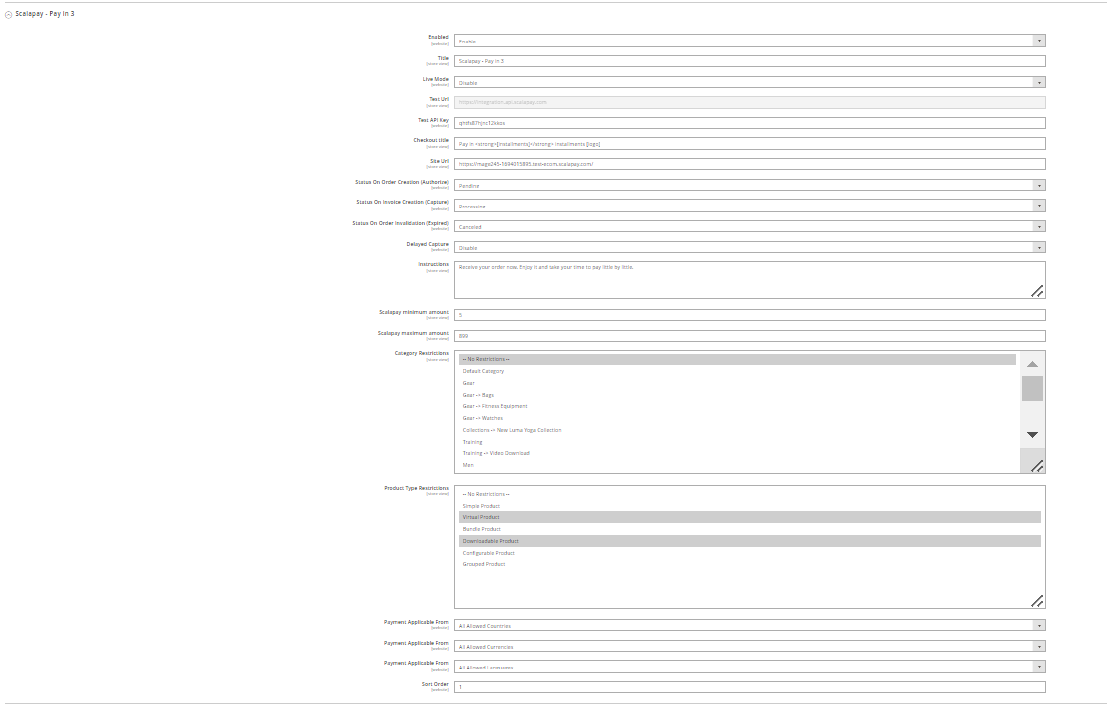
❤ Scalapay widget
To configure and customise the Scalapay widget, please follow this path: Stores(on the left side menu header) → Configuration → Sales→ Scalapay
You will find a dedicated dropdown section for each of the Scalapay available products: Pay in 3 and Pay in 4.
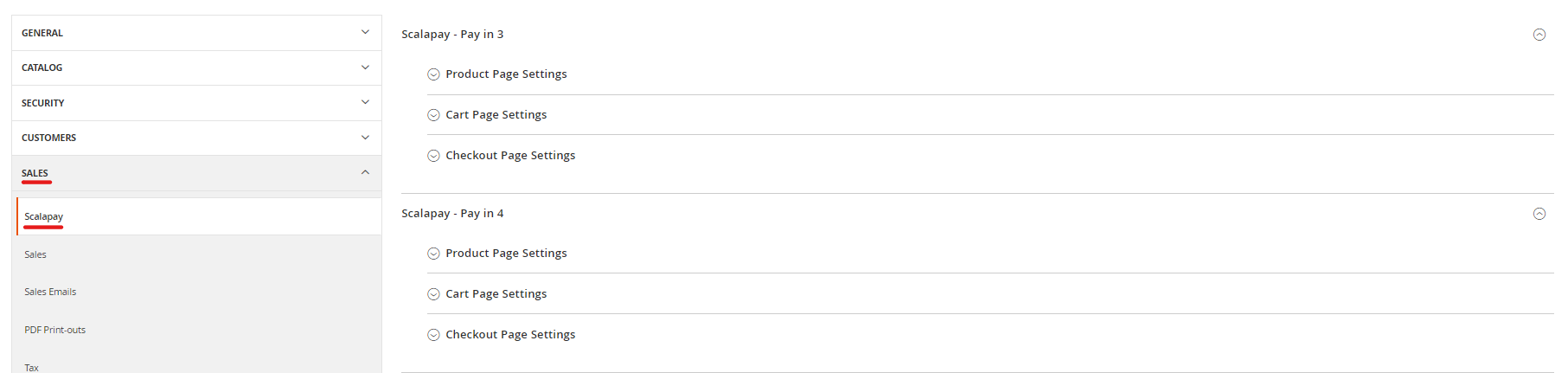
This section allow you to configure and customise the Scalapay widget on Product page, Cart Page and Check-out Page.
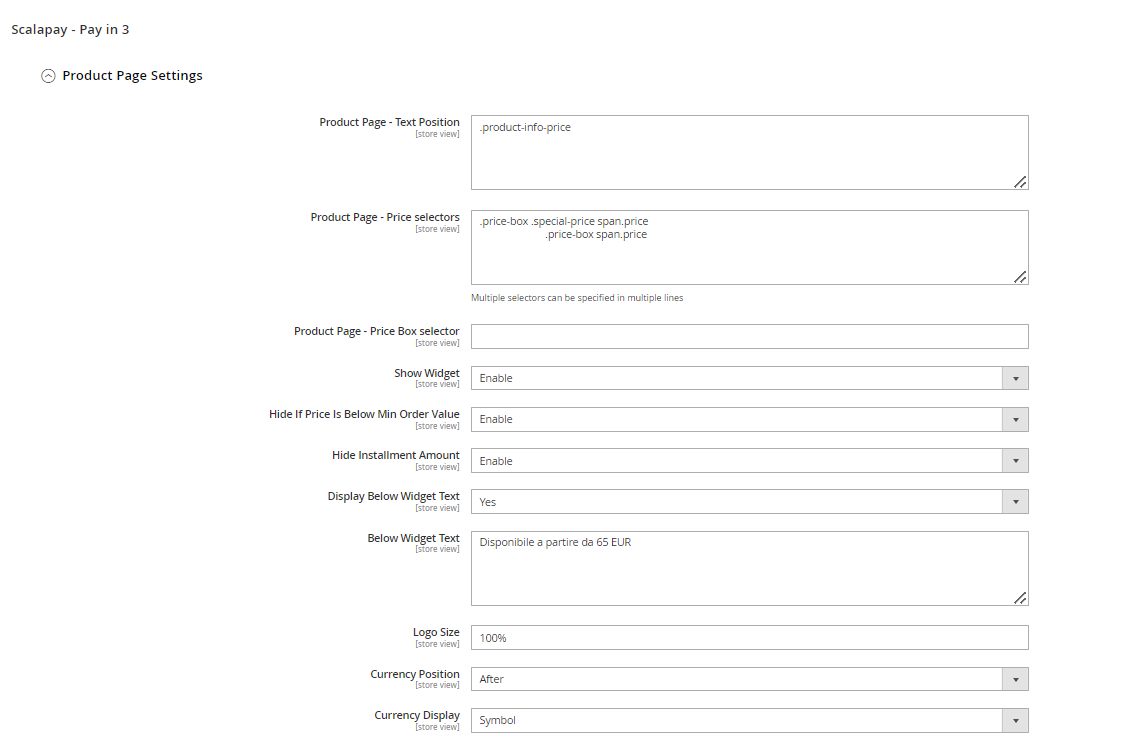
Product page - Price selectors
The Price selectors field is used to add a class or a combination of class pairs to get the final product price on which to apply the Scalapay instalments.
To identify and set the correct selectors, inspect the price element to retrieve the correct price class name. You can also add multiple price selectors by separating them with commas.
To add a new price css selector, add new selectors in order of priority to use. Find all your price selectors (normal price, special price etc) and paste them in the box, separated by comma.
Use the third box Product Page - Price Box Selector when prices are loaded by ajax. We recommend using the selector that doesn’t change dynamically.
CHECK-OUT PAGE SETTINGS
The settings in this section allow you to customise the Scalapay widget on Check-out page.
- Price selectors and Widget position are set as Default. If your theme is customised, please verify what the correct selectors are.
- Show title and Hide instalment amount fields allow you to customise the check-out visualisation as follows.
Show title Enabled, Hide instalment amount Disabled (default settings)

Show title Enabled, Hide instalment amount Enabled

Show title Disabled

“In Page Check-out” feature
The “In page check-out” gives customers the possibility to finalize the Scalapay payment steps in a pop-up, without being redirected outside the merchant’s site. Below you can find the steps to configure this feature.
This feature is available only for Magento 2.4.4 or higher versions.
Visit the Scalapay - In Page Checkout tab, open the accordion and select “Yes” value from the “Enabled” list. Save the Configuration clicking on the orange button and then clean the properly Magento cache layer (the Configuration one).
| Field | Value | Required | Editable |
|---|---|---|---|
| Enabled | Y/N | Y | Y |
| Checkout Place Order Button Selector | HTML selectors (pre-filled with default selector) | Y | Y change if a different Place Order Button selector is used |
| Scalapay Place Order Button Wrapper Style | CSS inline style to manage the button dimension | N | Y |
Updated 5 days ago
